Using your Google Drive to Create Small Group Activities and Report-Out Capabilities
By Christa Bancroft – March 30, 2020
Breakout Rooms (BOR) in your Zoom classroom are great for small group work or pair-share type activities. Use USC Google Drive to set up activities ahead of time and also collect and share student work with the whole class after everyone reconvenes post-breakout session.
Pre-Class
Create Google Folders
Create a Google Folder for your class and subfolders for each date you would like to hold Breakout sessions with activities. For instructions on how to create, move, and copy files in GoogleDrive, click here.
Share
For each folder you create, make sure to invite your class roster to share. The easiest way to do this is to log-on to: grs.usc.edu. Click on “email students” from the class you are setting up and you will get a list of email addresses. Copy and paste these into the “Share” window for your Google folders. Make sure students can “organize, add and edit” the folder and files within. This is in a drop-down menu directly to the right of the window where you add email addresses.
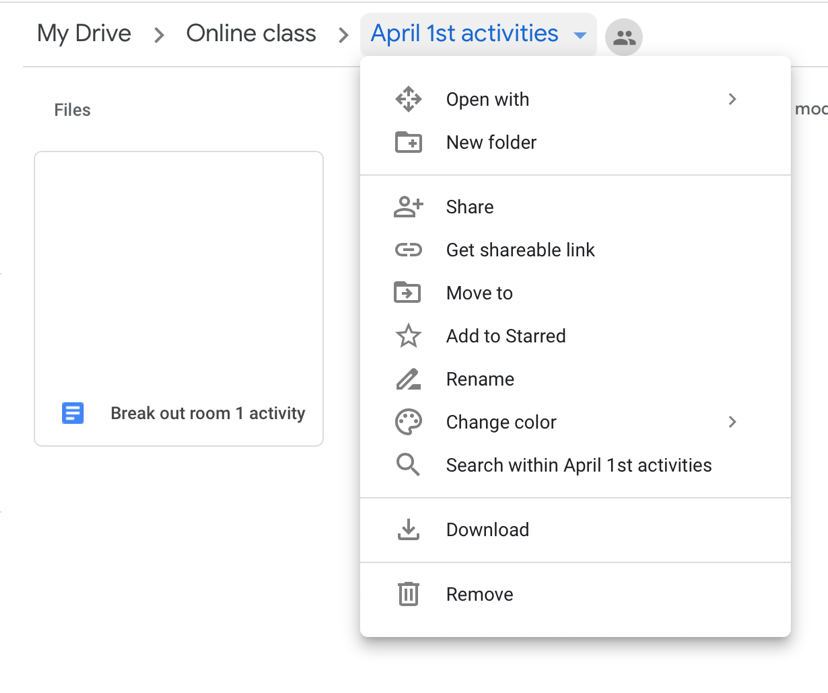
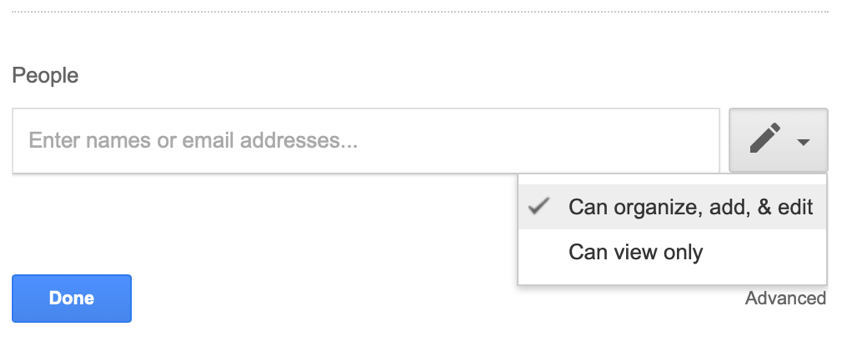
In “advanced settings”, also select “Prevent editors for changing access and adding new people” for security.
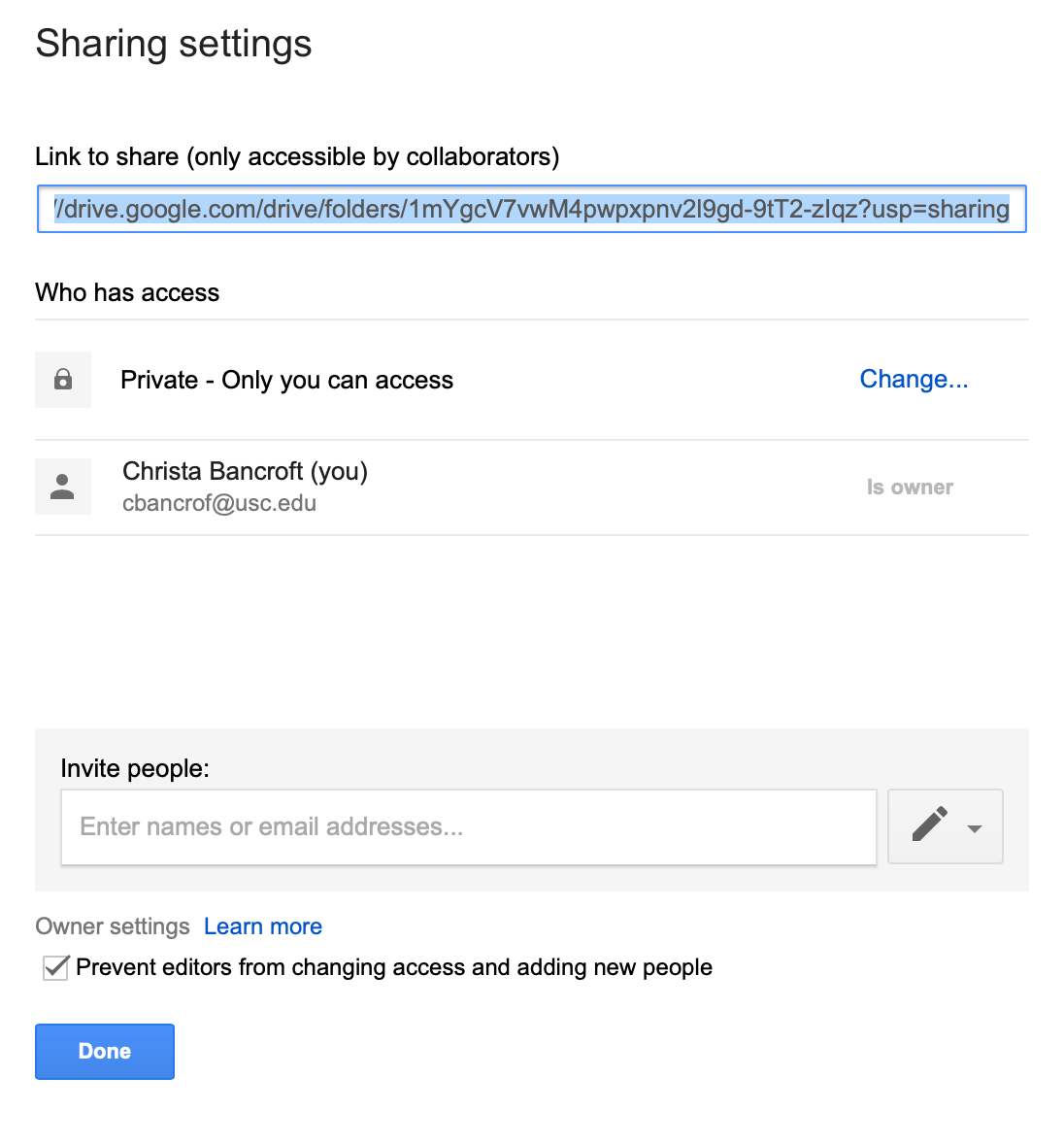
For even more details on Sharing in Google, click here.
Populate Folder with documents and files
I like to create a Google Doc for each breakout room I plan to populate in class. For example, if I plan to have 6 breakout rooms for a class, I will create 6 different Google docs, each titled with the Breakout room number (Breakout Room 1 activity, Breakout Room 2 activity, etc.). Within the folders, you can upload files such as Case Studies, problem sets, data tables, or anything you want them to have access to and view during the breakout session. If each breakout room will be doing a different activity, just be specific in the title of the file/document which breakout room should be accessing which files (ie. Case Study for BOR 1, Problem set for BOR 2, etc.).
Within the Google Doc for each BOR, you can describe the specific tasks you want them to complete. ie. Student 1, answer questions 1 and 2. Student 2, answer questions 3 and 4. The students can self-organize once in the breakout room and will type their answers onto the document directly.
This ensures that each student had a specific task and is responsible for sharing their answers/results once the class reconvenes together.
During Class
During the class session, you can create Breakout Rooms by clicking the “Breakout Room” button on the bottom of your Zoom screen. Set the number of BORs and decide if you want to sort students randomly or manually.
Tell students to access the appropriate Google folder and document, according to their BOR #, once they arrive in the breakout rooms.
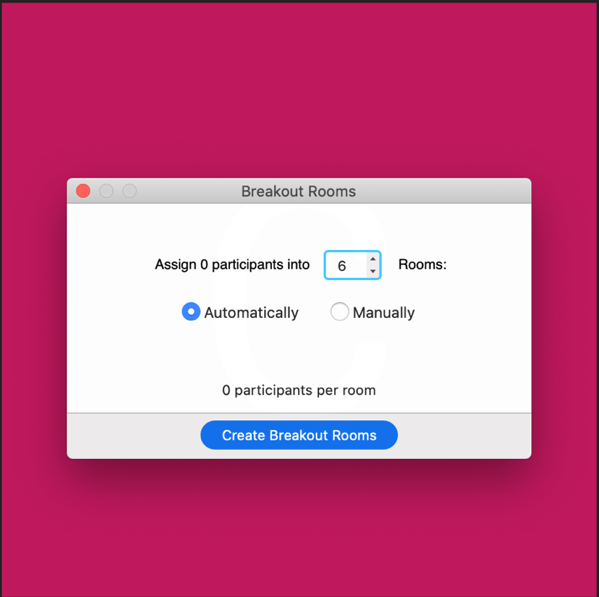
After your breakout sessions and students all reconvene in the main room, have them share their discussions or results from the breakout room.
You can share each Google Doc using your own screen share capabilities and the students from each BOR can unmute and narrate their portion of the BOR activity.
Post-class
You may leave BOR folders, documents and files up for the remainder of the semester so that all students can review information at a later time or students can look at the information from other BORs that they were not specifically assigned to during that session.
I hope this helps you organize breakout activities ahead of class time and gives you an organized way to capture results of small-group work for sharing!