An efficient grading method that will lead to more personalized feedback for students
By Iva Bozovic, Ph.D., Associate Professor (Teaching), Political Science and International Relations – April 17, 2020
The idea of grading 48 individual op-ed pieces in my political economy class conjures up an image of tall stacks of papers, colored pens, and crumbly snacks strewn all over my work desk. With the move to online teaching, snacks can still be procured, at least for now, but hard copy paper assignments are the thing of the past. So not only is our teaching practice changing on the fly, our grading has to adapt as well.
I grade better in pen and paper, or at least digital pen on digital paper. There probably are more than a few articles our colleagues could cite to explain the psychology behind this habit. Suffice it to say that I find it faster to understand the student’s work, process their arguments or train of thought, connect the dots they are trying to make, especially if work is not well written, offer commentary in the margins, draw arrows and squares to move their work around, and highlight editing issues all over the page. I cannot do any of this in Blackboard.
When using Blackboard to grade Turnitin papers, I find the options limiting, time intensive and thus inefficient to use. In the grading window within Blackboard, you have the option to provide rubric elements, written feedback, or quick marks. I do offer my students a rubric, before they even start working on their assignment, but they want to know why or how points were awarded. Offered QuickMarks do not resemble anything that applies to my students’ work. So my only option is to type up all the comments and also spell out for which specific part of their essays those comments are relevant. Some of my students want editing suggestions and comments for improvement because they intend to work on these opinion pieces for publication. Turnitin and Blackboard options, I feel, leave those students shortchanged.
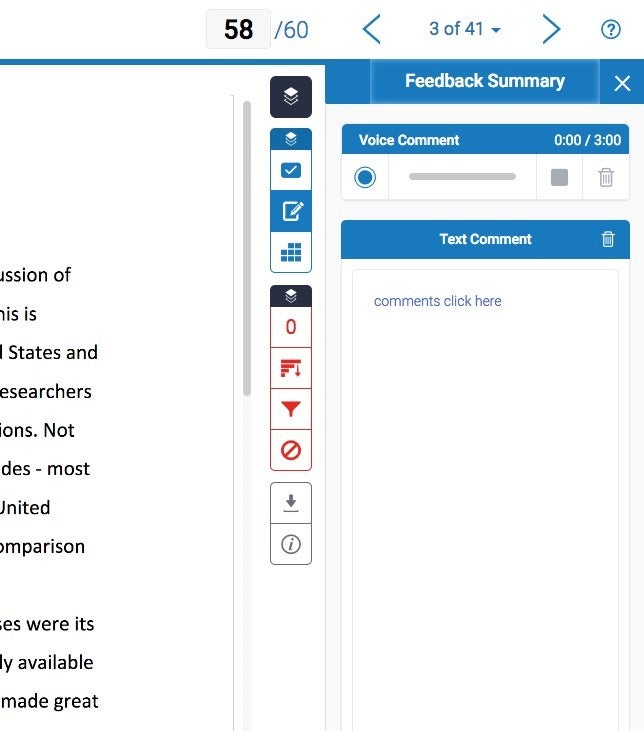
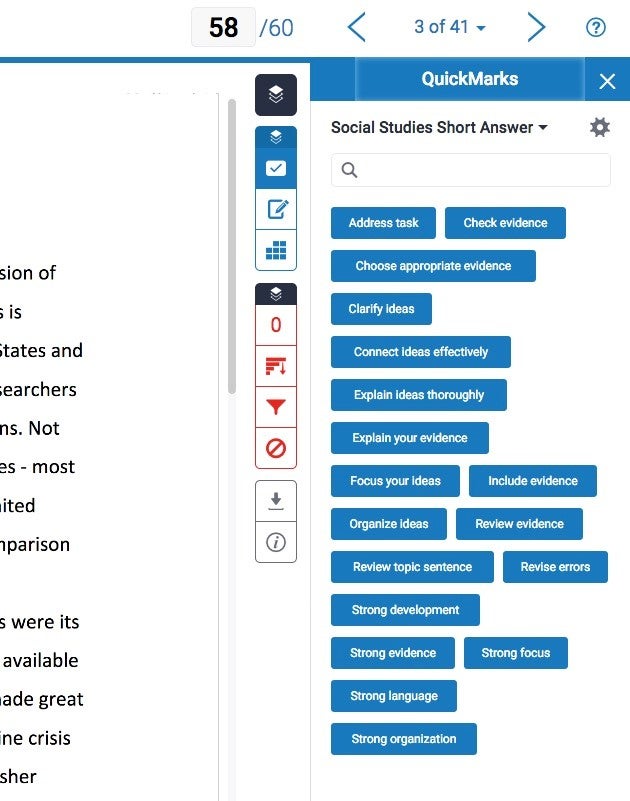
Luckily, there is way to grade like we used to but deliver the papers back to students via Blackboard. Here are the steps if anyone is interested in streamlining the process while sticking with some of their “old” routines. To pull this off, you will need 3 things: computer with Blackboard access, tablet and stylus. In my case, I use any computer that is otherwise not occupied at home plus an apple ipad pro with the apple pencil.
Step 1: Collect papers form students
Your students should turn in their papers using TurnitIn. It allows you to check for plagiarism and offers the set of options for grading that was illustrated above. If you are not familiar with Turnitin assignments see USC CET links. Once the students upload their written papers, you need to download all of them into a cloud folder. In my case, this is a course folder in Google Drive because I can easily access it from any desktop and tablet I use for grading. See instructions here.
Step 2: Grade
In this step you need to use an annotation app on the iPad (tablet) to grade and mark up student work. If you use an iPad and the apple pencil, more than likely you have already used it to markup documents that come in email or papers you are reading for research. My favorite is iAnnotate but many choices exist. I like that iAnnotate is free, allows me to share marked-up documents with students via email and connects seamlessly to cloud storage space. That is precisely how I grade. I link iAnnotate to the Google Drive folder where I have stored all my students’ work. I open each paper and grade with the freedom of writing all over the paper, in many colors if I chose to, and as many arrows and lines as the grading requires. Don’t judge! Once, I am done, the marked-up document is seamlessly synced with its Google Drive location.
Step 3: Return papers back to students
In your Blackboard, you start at Assignment Inbox page to get access to TurnitIn report and feedback tools. If you have never used TurnitIn, I recommend this video for familiarizing yourself with existing grading options. Once I am grading in Blackboard, instead of typed-up comments, I simply provide the link to the marked-up paper in the Google Drive and submit the grade in Blackboard. To make sure that students see my attached document, in the comment field I type “comments here” and I hyperlink [here] with the Google Drive link for their marked up paper. The Google Drive location of their paper can only be accessed by those who have the link, and have a USC username, so this protects the privacy of the student whose work I am sharing.
Is it as quick as handing back a stack of papers at the end of a lecture? No, but your other option is to email 48 individual students with their marked-up PDF papers and still have to enter grades into Excel or Blackboard gradebook. Seems like this COVID-19 workaround makes for a greener and more sustainable grading practice. The psychology behind our habits will take a lot more to update.