Yoast SEO Tutorial
What Is Yoast SEO?
SEO stands for search engine optimization — the process of improving your site so that search engines like Google, Bing, Yahoo, etc., can more easily find your content.
Yoast SEO is a WordPress plugin to help you optimize individual posts and pages on your sites. USC Dornsife users have access to the free tools of the plugin.
Key features of the free version
- Keyphrase optimization: Enables users to optimize a post or a page for a specific keyphrase (or keyword)
- Related keyphrases: Provides information on related keyphrases based on your focus keyphrase
- Readability analysis: Gives users advice on how make posts easily readable for your audience also for search engines
- Google Preview: Option to preview how pages will look on Google search results
- Structured data: Give search engines insights into how your pages are built and how to describe content
- Structured data blocks: The block editor in WordPress lets us develop useful tools to help you improve content with ease
- Speed boost: Uses an approach call indexables to increase load speed of the site. However it depends on different factors such as the type of site, the number of plugins installed, the hosting provider, etc.
- Breadcrumbs: Control over breadcrumbs
- Canonical URLs: The same content on your site may be available on various URLs. To avoid confusing Google (and the user), you can tell search engines which URL you want Google to index.
- Technical configuration: Yoast SEO also handles the technical configuration of your site for search engines. For example, our plugin takes care of robots.txt, the .htaccess files, clean permalink URLs and XML sitemaps.
To optimize your site for search engines, you will need to complete the following steps:
- Configure the plugin using the configuration wizard
- Keyphrase research
- Write great content
- Establish an internal linking structure
- Have a social media strategy
- Fix any redirect errors
How to Find Yoast SEO Plugin in Wordpress
The plugin is accessible a few different ways throughout the WordPress content management system (CMS). The guides below show you how to find it.
Dashboard
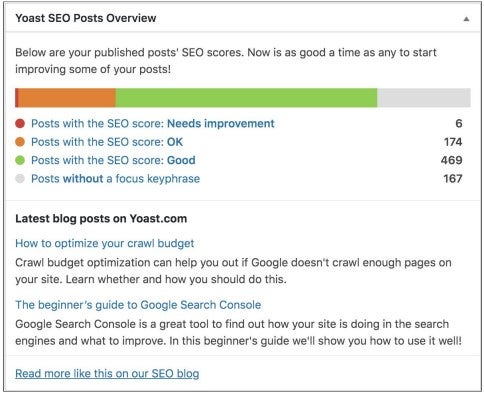
This box shows the following:
- SEO Scores: The green, orange, red and gray buttons indicate which posts need improvement.
- Latest Posts: At the bottom of the box, it shows the most recent posts (here, the example is for blog posts published on Yoast.com)
Post and Pages Overview

On the Page tab and Posts tab in your dashboard, you will find columns that represent the following (from left to right):
- SEO score
- Readability score
- Number of internal links in this post
- Number of internal links to this post
The number of internal links represent the number of outgoing links that you have in your post or page. The number of internal links to this post represents the number of links that hyperlink to your post. SEO and Readability bullets provide a quick overview of the scores for all of your posts.
Post and Pages editor
You can find the features:
1. In the Yoast SEO sidebar that opens when you click on the Yoast logo
2. In the WordPress Post/Page sidebar
3. In the Yoast SEO meta box
Yoast SEO in depth
The guides above show you how to enable and disable different columns of information in the Yoast plugin and how to find the plugin in posts and pages. Now lets go more in depth about the plugin’s features.
Initial Configuration
Now that you know the basics of the Yoast SEO plugin let’s talk about how to configure it.
Configuration Wizard
Yoast SEO provides an easy-step-by-step first-time configuration. You will need to answer a few questions and the plugin will take care of the initial configuration of your site.
Using the Configuration Wizard to Get Started
After you complete your initial configuration, you can go back and edit your responses in configuration wizard if needed. Click the edit button to modify your answers.
General Settings
Yoast SEO provides free and premium features. We are only focusing on the free features that are available for you to use. The guide below shows you how to find the plugin’s settings.
General Features
Site Features
These options let you enable and disable certain features. lets see what are these.
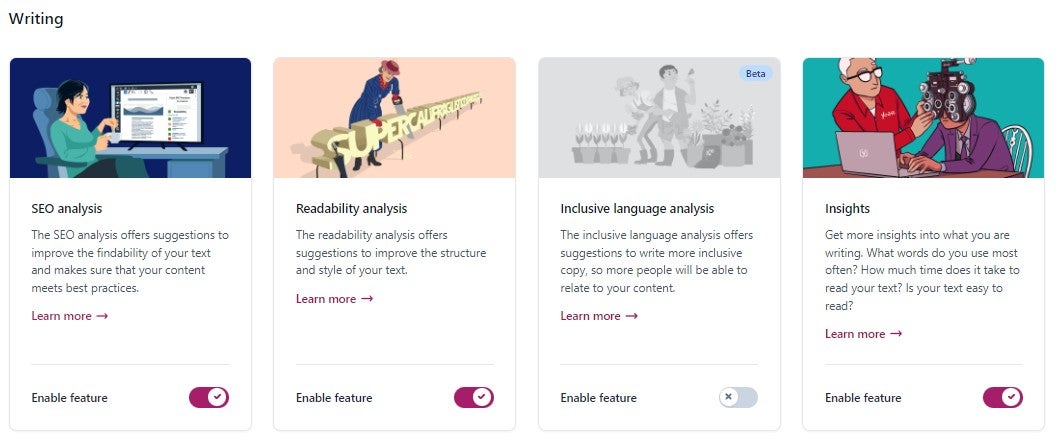
On the writing option you have these four features:
SEO analysis: provides with tips to improve the findability of your page.
Readability analysis: tips to improve your content
Inclusive language analysis: by default is disable since its still in beta, but if you enable it, it will provide suggestions to write more inclusively
Insights: provide insights into what you are writing, words use etc..
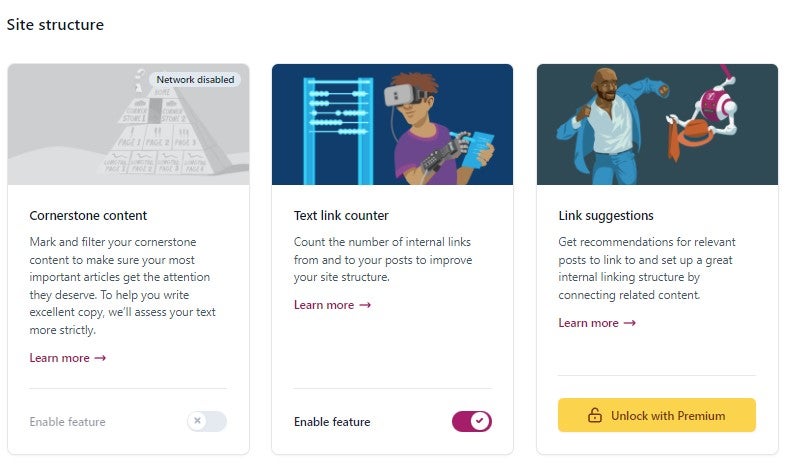
Text link counter : provides a counter for number of internal links. you can see it on the page or post overviews
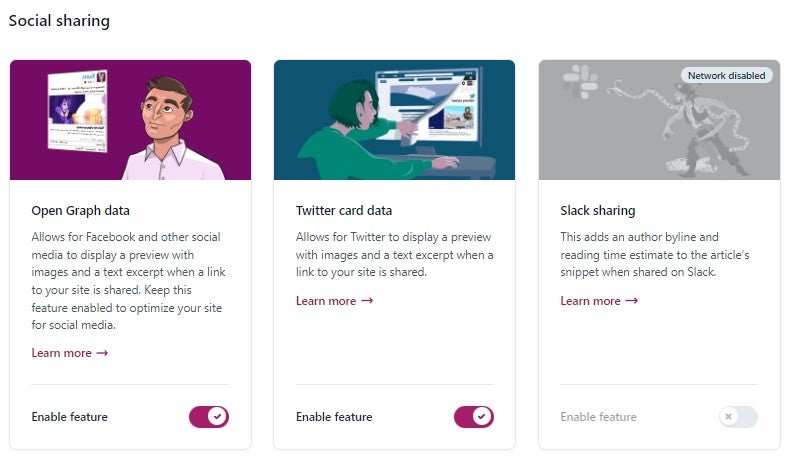
Open Graph data: allows to display previews of social media with imaes and text except when a link is shared
Twitter card data: allows for twitter to display a preview with images

Admin bar menu: allows you to disable the top admin bar
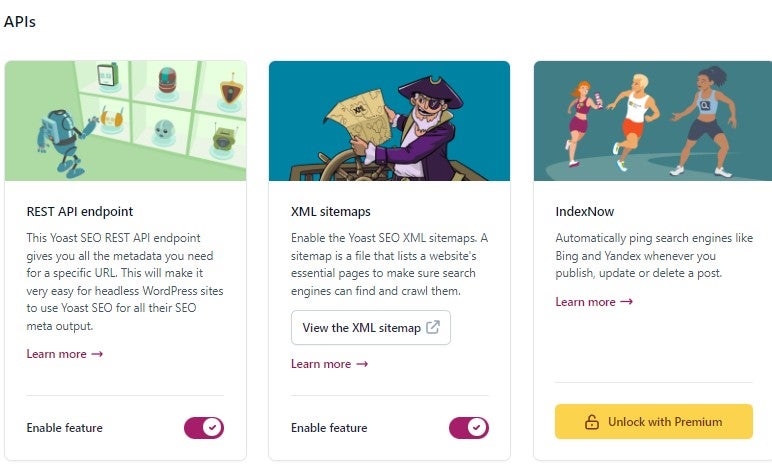
Rest API end point: gives all the metadata for a specific URL
XML sitemaps: provides a list of the website essential pages.
Site Basics
Configure the basic information about your site
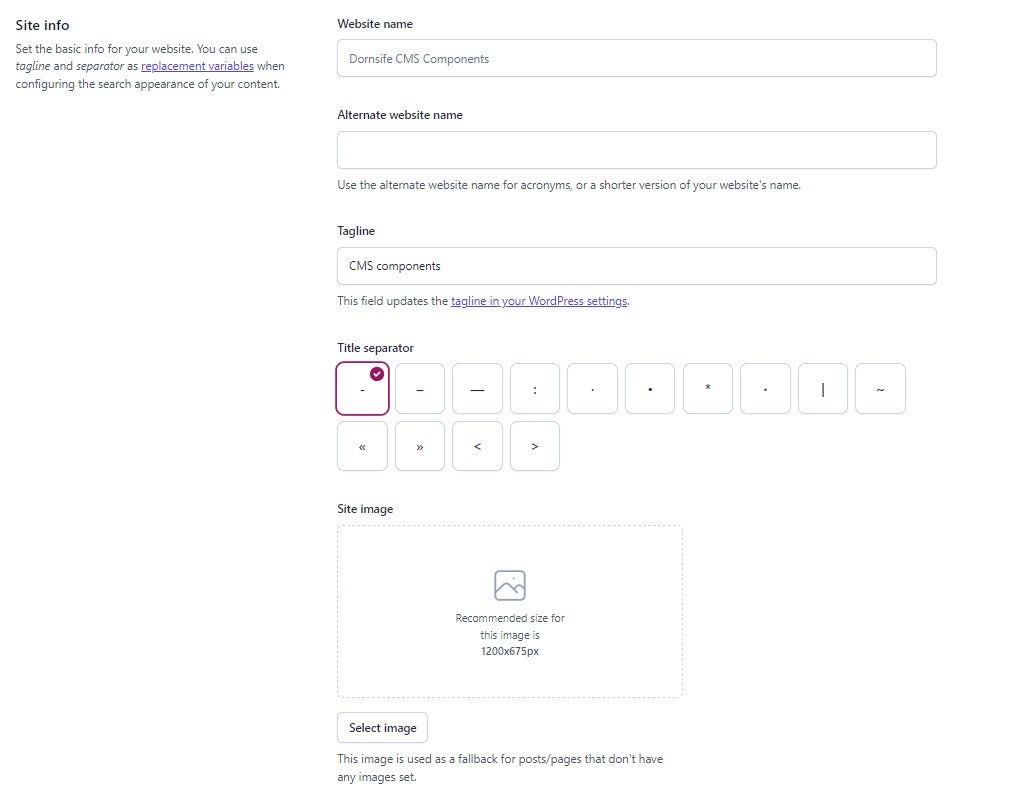
About the title separator, is what we use to separate different parts of your SEO title from each other. it’s important to keep in mind that you have less amount of space available for your SEO title if you choose a relatively big title separator, like an em dash (–).
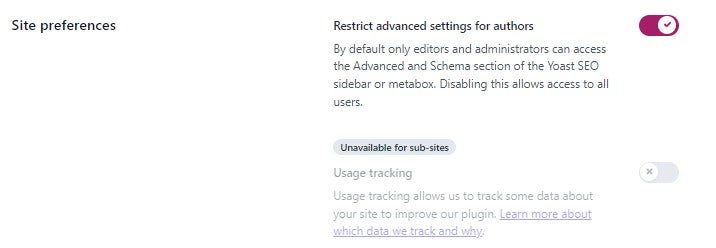
Enabling or disabling this feature will grant permission to access or schema option by administrators. Disabling this option will give access to everybody
Site Representation
Site basics consists of the options to input the basic information of your site that will appear on the google knowledge graph
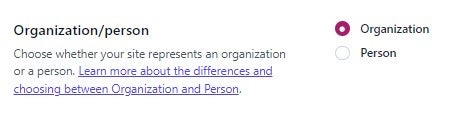
for organization/person option please keep the organization option selected. unless your site is going to be a person site.

Site Connections
Section were you can enter information to verify your site with different search engines

Content Types
Posts
The posts setting is where you can determine how they will look on search engine and social media by default. you can configure individual settings on the metabox or yoast seo panel when editing a post. The following are the settings that you can modify:
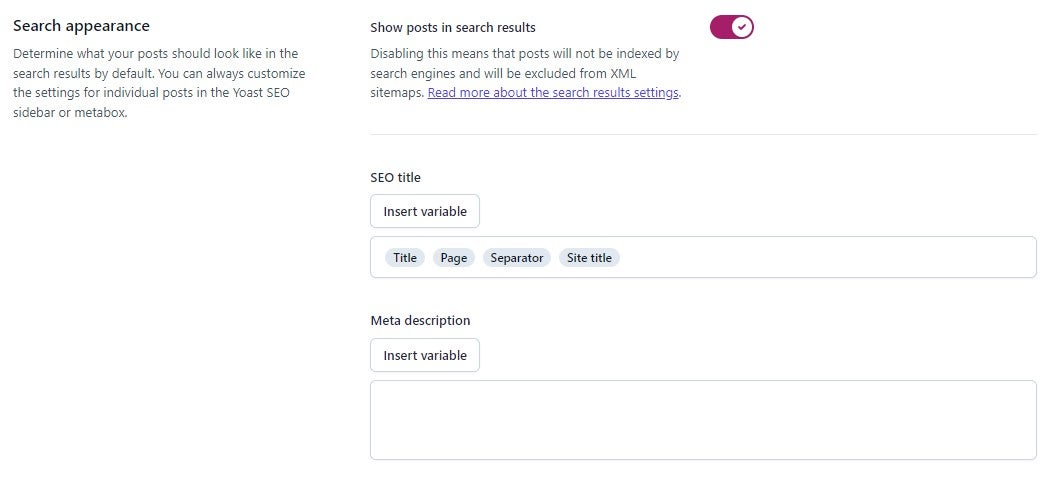
on the search appearance setting you can modify :
Show posts in search results: if you want your posts to appear on search engines you can disable this feature
SEO Title: by editing the variables you can modify the values of the title
Meta description: generally informs and interests users with a short, relevant summary of what a particular page is about. you can do this by inserting variables or your own text.
Social Appearance
This is a premium feature however the free version you will be able to see how the results will look on google search.
Schema
Schema helps describe your content for search engines. By adding it, you are helping search engines make sense of your content. This is the default settings for the whole site but you can change it for individual posts on the metabox or yoast seo panel in when editing a post.
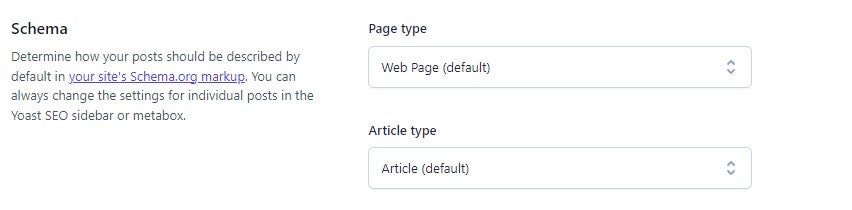
Additional Settings

you can show or hide the controls by enabling or disabling the feature.
Pages
For pages you can modify the same default settings as posts and also you can modify the setting individually for each page
Search appearance

Show posts in search results: if you want your posts to appear on search engines you can disable this feature
SEO Title: by editing the variables you can modify the values of the title
Meta description: generally informs and interests users with a short, relevant summary of what a particular page is about. you can do this by inserting variables or your own text.
Social Appearance
This is a premium feature however the free version you will be able to see how the results will look on google search.
Schema
Schema helps describe your content for search engines. By adding it, you are helping search engines make sense of your content. This is the default settings for the whole site but you can change it for individual posts on the metabox or yoast seo panel in when editing a post.
Additional Settings

you can show or hide the controls by enabling or disabling the feature.
Optimize posts and pages
In order to optimize your posts and pages the Yoast SEO plugin offers you two analysis that you can use to optimize your pages and posts. We will go into more details about the SEO analysis and Readability analysis the plugin offers.
SEO Analysis
The SEO analysis gives you feedback on different aspects of your text, like the length, the focus keyphrase, and whether or not your text contains enough links. the plugin will give feedback in a traffic light mode, red for problems, orange for need improvement and green you are doing a good job.
These are the different aspect of the SEO analysis:
-
Yoast SEO plugin checks if the text of your post or page has a good length. the lenght of a page or a post depends on the topic you are writing, but in general, a good minimum length would be 300 words. That is because long posts will rank well in the search engines than a short post. On SEO report you will see an item like the following:

-
What is a focus keyphrase? a focus keyphrase is the keyphrase that you would like your post or pages to rank for, in other words users enter an specific phrase related to your topic, your post or pages would appear on their results. You can enter your focus keyphrase in the SEO tab of the Yoast SEO meta box and at the top of the Yoast SEO sidebar.
The plugin checks the following things regarding your focus keyphrase:
Length & function words:
- It checks the length of your keyphrase. its recommended a maximum of four relevant keywords – and by that we mean content words, not function words such as “the” or “and” – for your focus keyphrase.
- Longer keyphrases make it harder to optimize your post. Simply because you need to repeatedly use a large number of words close to each other, while still trying to create readable copy.
Location:
Your focus keyphrase should appear in several important locations in the text. These include the title, the first paragraph, subheadings, and the image descriptions. All of these locations are important markers that give readers an idea what the text is about.
Frequency:
It checks how often you use the keyphrase. Yoast SEO calculates the keyphrase density. This score indicates how many times the keyphrase has been used in relation to the length of the text. You should use the keyphrase often enough, but not too often, because that can make your text sound unnatural to your readers. Besides, Google doesn’t like pages that are stuffed with keyphrases. That’s why we have set a keyphrase density margin. If you stay within this margin, you can be sure that your keyphrase is neither mentioned too little, nor too often.
Right keyphrase
Yoast SEO analyzes is whether you’re using the right keyphrase. You must set a unique keyphrase for
each post that you write. After all, you don’t want to compete with your own content for a position in Google. If you optimize two different articles for the same focus keyphrase, you’ll be telling Google: these two are both suitable for people searching for my keyphrase. -
Yoast SEO also checks the presence of links in your article. Every post should contain at least one internal link – a link going to another page on your site. It should also contain at least one external link – a link going to a different website than your own. It also checks that your internal links don’t contain your focus keyphrase. Linking with your focus keyphrase to another page would tell Google that this other page is important for that term. You don’t want to do that, because you don’t want to compete with yourself.
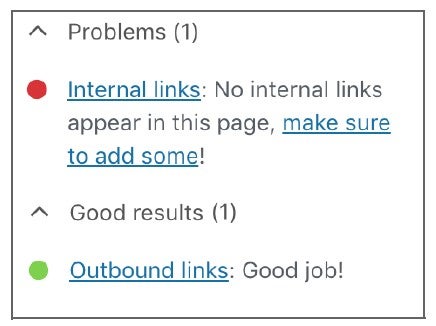
-
Another thing the plugin’s SEO analysis gives feedback on is your meta description. It checks whether your meta description has the right length, and whether or not it contains the focus keyphrase. After all, visitors should see right away what your page is about when they read your meta description.

-
Lastly, Yoast SEO gives you feedback on the length of your SEO title and lets you know whether it is too short or too long to be fully shown in the search results. We also make sure that your slug contains your focus keyphrase.

-
Yoast SEO provides two image assessments:
- An Image presence assessment: checks whether you’ve added at least one image to your post. For product pages we raise the bar a bit: you should add multiple images to a product page to receive a green bullet.
- An Image alt attribute assessment: checks whether at least one image in the post has got an alternative text containing the focus keyphrase or a synonym.
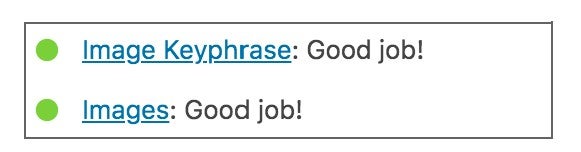
-
Single Title Check:
The plugin also includes the single title assessment. It will give you a warning if the body of your text contains multiple H1 headings. Why check for multiple H1 you might ask, the reason being is that H1 can be confusing for both readers and search engines and they make the text less accessible.
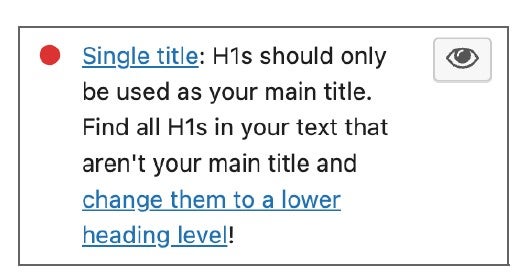
Readability Analysis
The readability analysis uses an algorithm to determine how readable your post is. It features several checks that will give you advice when you write your post or page, following this advice can make your text easier to read and understand. Next to most of the textual feedback, you’ll find a small button with an eye on it. If you click this
button, the result matching the feedback will be highlighted in the text.
On the readability analysis you can find these checks:
-
Using transition words like ‘most importantly’, ‘because’, ‘therefore’ or ‘besides that’ improves the flow of your article as they provide hints to the reader about what is coming next. Yoast SEO recognizes these words and phrases in several languages and will give you feedback on whether you use enough transition words in your text.
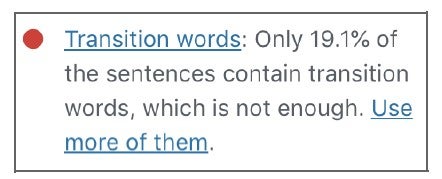
-
Consecutive sentences that start with the same word lead to repetition, which your readers may find annoying. It’s important to mix up your sentences to keep your article readable and free of obstacles.
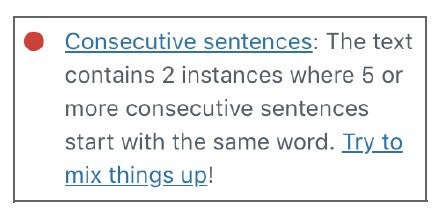
-
Having long paragraphs make your text look like one big blob of text which makes it difficult to read. The plugin analyzes the length of your paragraphs and your use of subheadings. Subheadings are also important the text and to show them what the important points are. If your paragraphs turn out to be too long, you should break them up, use shorter paragraphs, and insert subheadings
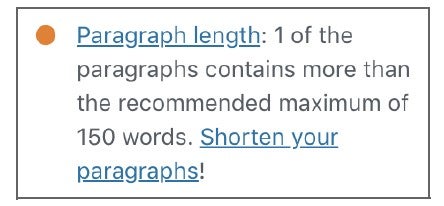
-
Sentence length is one of the core issues that makes a text hard to read. If your sentences are too long – over 20 words – people might lose track of your point. Try to keep the number of words in a sentence in check. Shorten your sentences. Aim for easy understanding, not a complex literary masterpiece.
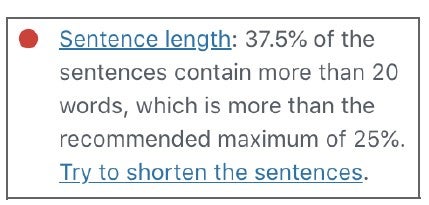
-
Another thing to watch out for when you’re writing your texts is not to overuse the passive voice. Before explaining why we have to watch out for it, let me provide an example of passive voice and its contrast active voice.
The active voice is the standard English sentence structure. The simplest possible sentences feature an actor (the subject), who does (the verb) something to either a person, animal or thing (the receiver).

In the passive voice, the actor and the receiver are switched around. The receiver becomes the grammatical subject. Note that the meaning of the sentence stays exactly the same. The only difference is the word order.

Therefore, using a lot of passive voice in your text makes it appear distant, and your message will be less clear. There are two main reasons for this. The first one is that sentences in the passive voice are wordy; the passive alternative to an
active sentence is simply longer. The second reason is that the passive voice uses a sentence structure that requires more cognitive effort. Your reader will spend valuable working memory on making sense of the sentence, which decreases the likelihood of getting your message across. So always consider whether a better active alternative is available.The plugin will detect passive sentences and will let you know if you are using too many of them. also it will make a recommendation of using passive voice in a maximum of 10%
